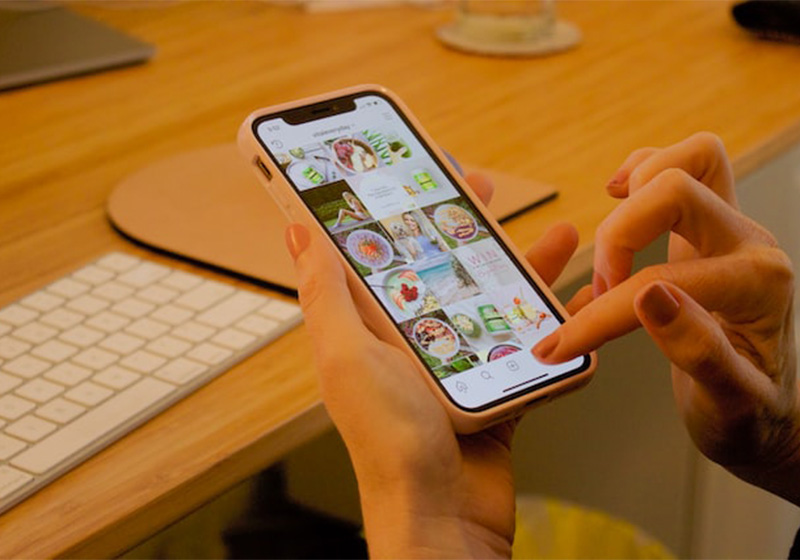How to use backgrounds and text to create engaging Stories on Instagram
Instagram Stories are a popular tool among users of this social platform, as they allow users to share photos and videos in real time, showing small excerpts of everyday life. According to data released by Meta, the company that owns the social network, more than 500 million accounts use Instagram Stories every day. This feature is also a great business opportunity for businesses and professionals who want to promote their products/services on the platform and connect with the public. In fact, during a survey conducted by Buffer, 1 in 3 users said that they gained more interest in a product after seeing it in the Stories posted by the company.
To be successful within the world’s most popular visual storytelling social network, it is crucial to come up with visually appealing content, using all the tools provided by the platform and third-party apps. In this article we will see how to use lettering and backgrounds on Instagram to create original, interesting and visually curated Stories in order to increase follower engagement.
1.Decorate with lettering
Place the letters of one or more words as you like within the image or video, to give more dynamism to the Story or emphasize a particular element. Simply type the letters individually through the text editor in the application (marked by the “Aa” symbol at the top of the screen) and move them within the image.
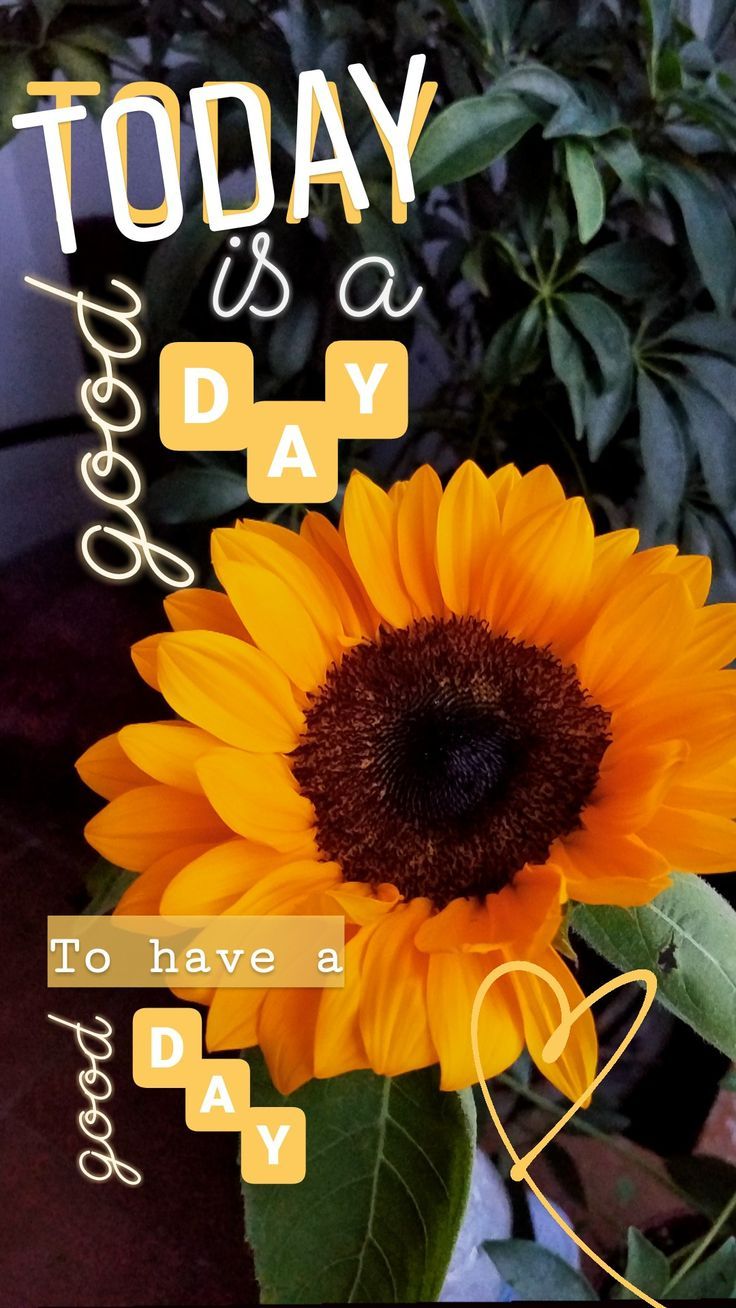
2.Use moving text
Instagram allows you to insert animated text within Stories: once you have chosen the photo or video to post, select the text editor at the top and click on the double-dashed A icon. Choose the font you prefer by selecting it from those available at the bottom of the screen and…voila: you can start writing your animated text!
3.Add handwriting
Through Instagram’s “Draw” tool (found in the top right menu of the Stories creation editor) you can handwrite some words: they will give an original and absolutely personal touch to the posted content.
4.Choose different or overlapping fonts
In addition to Instagram’s default fonts, you can use third-party apps to choose other typefaces and insert original lettering into your Stories. Another very simple idea to do is to overlap two identical texts to add a shadow effect to the lettering.

5.Create multicolored lettering
A rainbow lettering can add a nice colorful note to your Stories: to make it, we recommend writing one letter at a time through the text editor, selecting for each the color you prefer. Extra tip: to achieve a very refined effect, use the same color palette as the photo.
6.Insert textual backgrounds
Textual backgrounds are used to emphasize a particular message within the Stories. You can create them by simply typing a sentence with the text editor and then copying and pasting it several times into the image background until it fills in. You will also be able to adjust its position by dragging it around the screen with your finger.
7.Create a photo collage
Through the Layout feature you can create custom photo collages to use as backgrounds for Instagram stories. Within the Stories creation editor, select “Camera” and then scroll through the different items in the menu on the left by clicking on the Layout mode grid icon. Click on “Edit Grid” to choose the template you prefer based on the number of images you want to include. Take a photo for each available space, or upload saved images by selecting the preview that appears in the lower left corner.

8.Insert a partially deleted photo
The Eraser tool allows you to reveal parts of a photo to create a bit of suspense within Stories, for example at the launch of a new product or service. Here’s how to use it:
- Upload the photo you want to post within the Stories creation editor and click on the “Draw” item in the upper right corner.
- Choose from the different options available the color you prefer.
- Hold your finger down on the image to cover the photo with the color.
- Select the eraser tool at the top (the last one from the left) and erase the portion of the image to be shown.
9.Use a semi-transparent background
You can use semi-transparent photos to emphasize text and lettering within your Stories.Simply upload the image, click on the “Draw” option and select the third icon from the left on the top menu. Then choose the white color, drag it to the screen and hold your finger on the image until you see that it becomes transparent. Use the eraser tool and the text editor to add writing to your liking
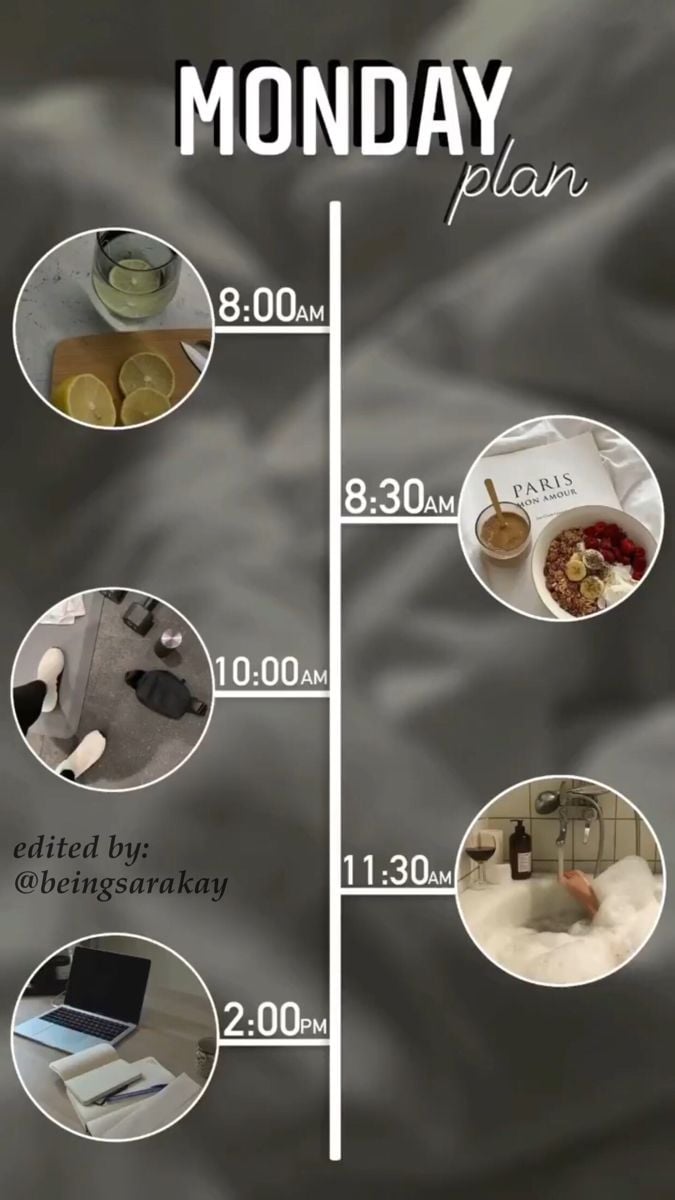
10.Take advantage of graphic elements
Using the “Draw” tool and GIFs provided by Instagram, you can add static or dynamic graphic elements to your Stories to make them more visually appealing
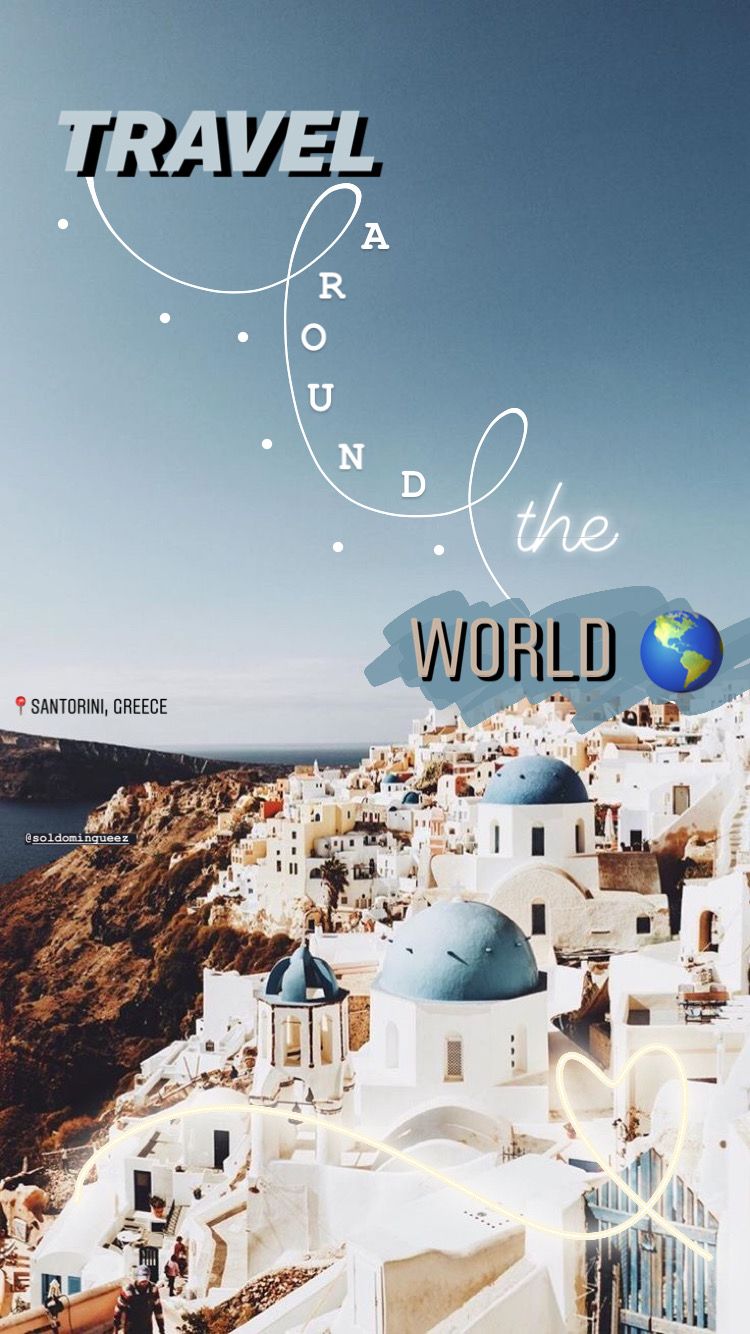
11.Apply filters and visual effects
Instagram contains a huge library of filters and visual effects to customize movies and photos. Once you enter Story posting mode and select the camera, next to the central button for taking photos or recording videos you will find a few icons identifying the effects and filters created by Instagram. In addition to these, the app also makes available those developed by Instagram users: to search for them, scroll through the horizontal menu of visual effects until you find the last option “Browse Effects,” corresponding to the magnifying glass icon. Click on it to access an archive containing lots of filters, masks and visual effects created by both Instagram developers and users of the app, grouped by category.
Another very interesting feature is Boomerang, which allows you to make short, fun clips of moving subjects, adding special effects. To select it, you just need to click on the + icon, select camera, then story mode from the bottom menu and click on the infinity symbol on the left. Record the video taking care to choose a moving subject and once finished, click again on the infinity symbol at the top to discover the different effects available: Slow motion, Echo and Duo.
Video Boomerang:
A video showing the SlowMo, Duo and Echo effects available within Instagram’s Boomerang feature.
12.Take advantage of external apps and sites
There are many third-party sites and apps on the Web with which to make writings and backgrounds for Instagram Stories, we mention only a few:
- Unfold is one of the most widely used apps for creating professional-looking Stories. It gives access to a large collection of templates, stickers, effects and filters for Instagram. The Unfold Pro package (for a fee) also provides the “Brand kit,” which is a package containing custom logos, fonts and colors for businesses.
- Mojo allows you to create animated videos through hundreds of templates, fonts, effects and animations designed to make social content with an edge.
- Canva is a very intuitive photo and video editing site and app. It is useful for processing visual content without special graphic skills, thanks to free or paid templates and predefined graphic elements.
- The Inshot app adapts movies to the size required by Instagram and provides various backgrounds and filters with which to customize them.
This list is not exhaustive, as there are dozens of different online tools for creating Stories on Instagram: our advice is to test them according to your needs.
Instagram Stories are a must-have tool within a good social media marketing strategy, as they allow you to establish a daily and direct relationship with your audience. In addition to posting them daily, you need to plan them in advance in order to offer followers content that is always different and interesting and keep their engagement high.